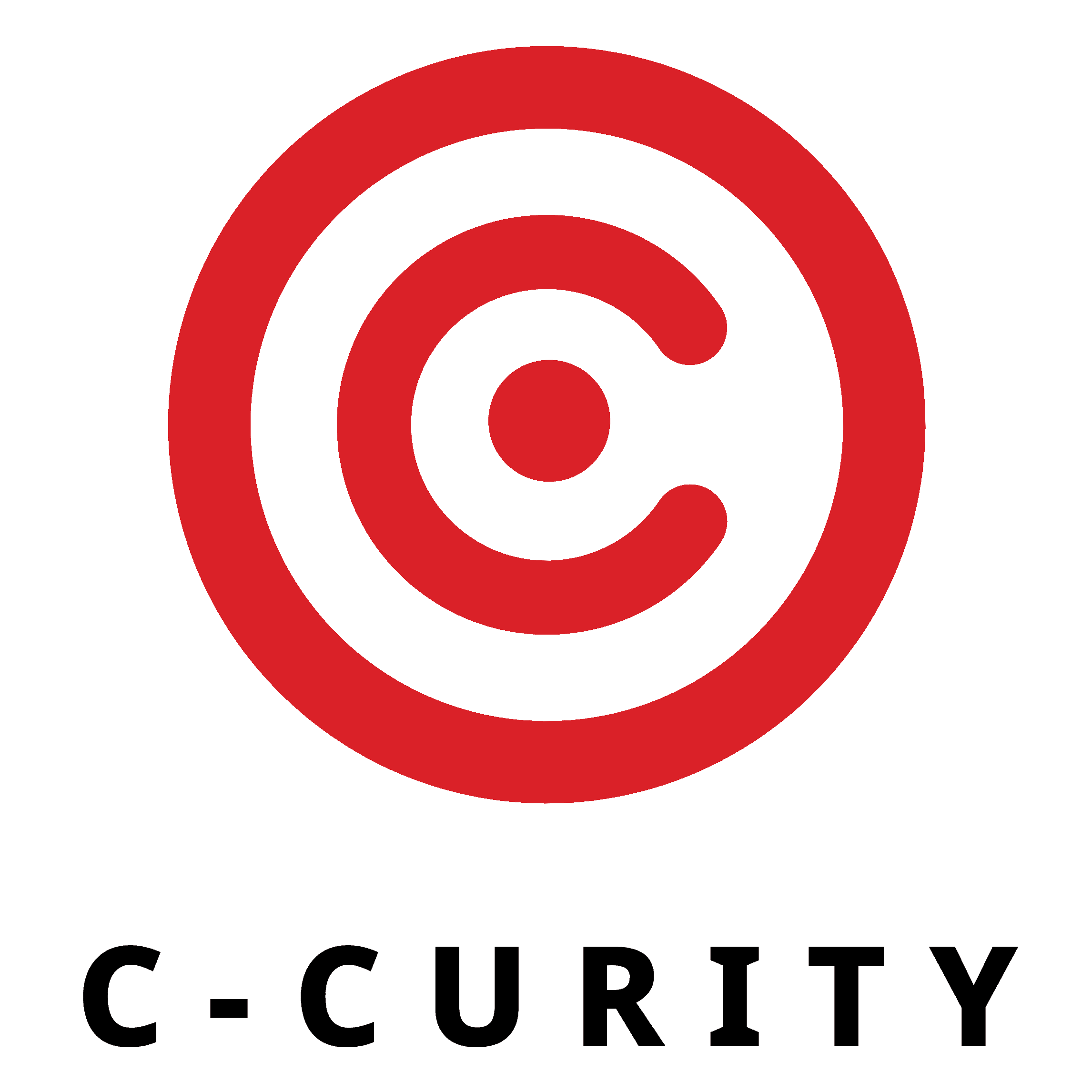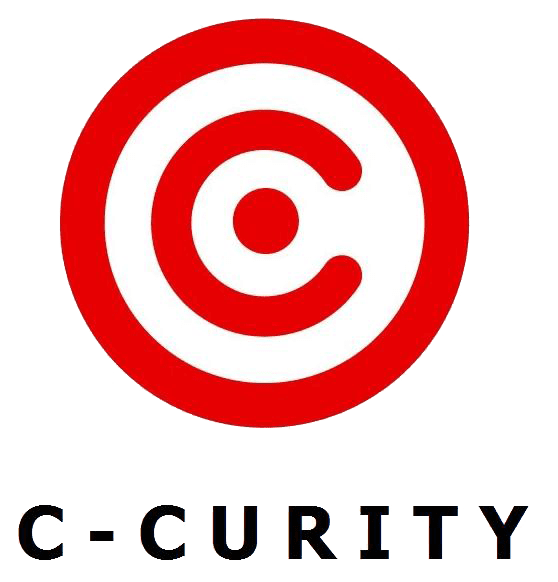Blog
Tutorial for C-CURITY Digital Door Lock App – Ease Control on Your Smart Phone

Welcome to the C-CURITY Digital Door Lock App tutorial. If you are a new user, this guide will help you understand how to set up, connect, and manage your digital door lock app step by step. The C-CURITY App is designed for simplicity, giving you full access control to your smart lock straight from your smartphone and makes it easy to manage and control your smart lock anytime. No more carrying keys or worrying about forgetting them — simply use your phone to unlock, share access, and monitor activity with just a few taps. Whether you are installing it at home, in an office, or in a shared living space, this tutorial will guide you through the essentials.
Why Use the C-CURITY App?
The C-CURITY App is more than just a mobile tool — it is a complete access control system for modern living. With it, you can:
- Unlock doors using your phone, passcode, fingerprint, keycard, or mechanic key
- Send E-Keys instantly to family, colleagues, or guests
- Generate temporary passcodes for deliveries, cleaners, or visitors
- Review entry history to know exactly who entered and when
- Check low-battery in app to avoid lockouts
- Manage multiple locks from one app, making it perfect for both homes and offices
The app transforms your digital door lock into a true smart lock, giving you peace of mind with both convenience and security.
Step-by-Step Tutorial for First-Time Setup
1. Register Your Account
- Download and open the C-CURITY App on your smartphone.
- Tap Register.
- Enter your email or mobile number and set a password.
- Verify your account using the code sent to you.
2. Add and Connect Your Smart Lock
- Turn on Bluetooth on your device.
- In the app, select Add Lock.
- Follow the on-screen instructions to connect.
- Give your lock a unique name (e.g., “Home”, “Office”).
As the first registered user, you become the Master Admin of the lock, with full control over settings and permissions.
3. Set Your Unlock Methods
The C-CURITY App allows multiple ways to unlock your door:
- Passcodes
- Fingerprints
- Keycards
- Mobile app access
You can enable more than one method for greater flexibility.
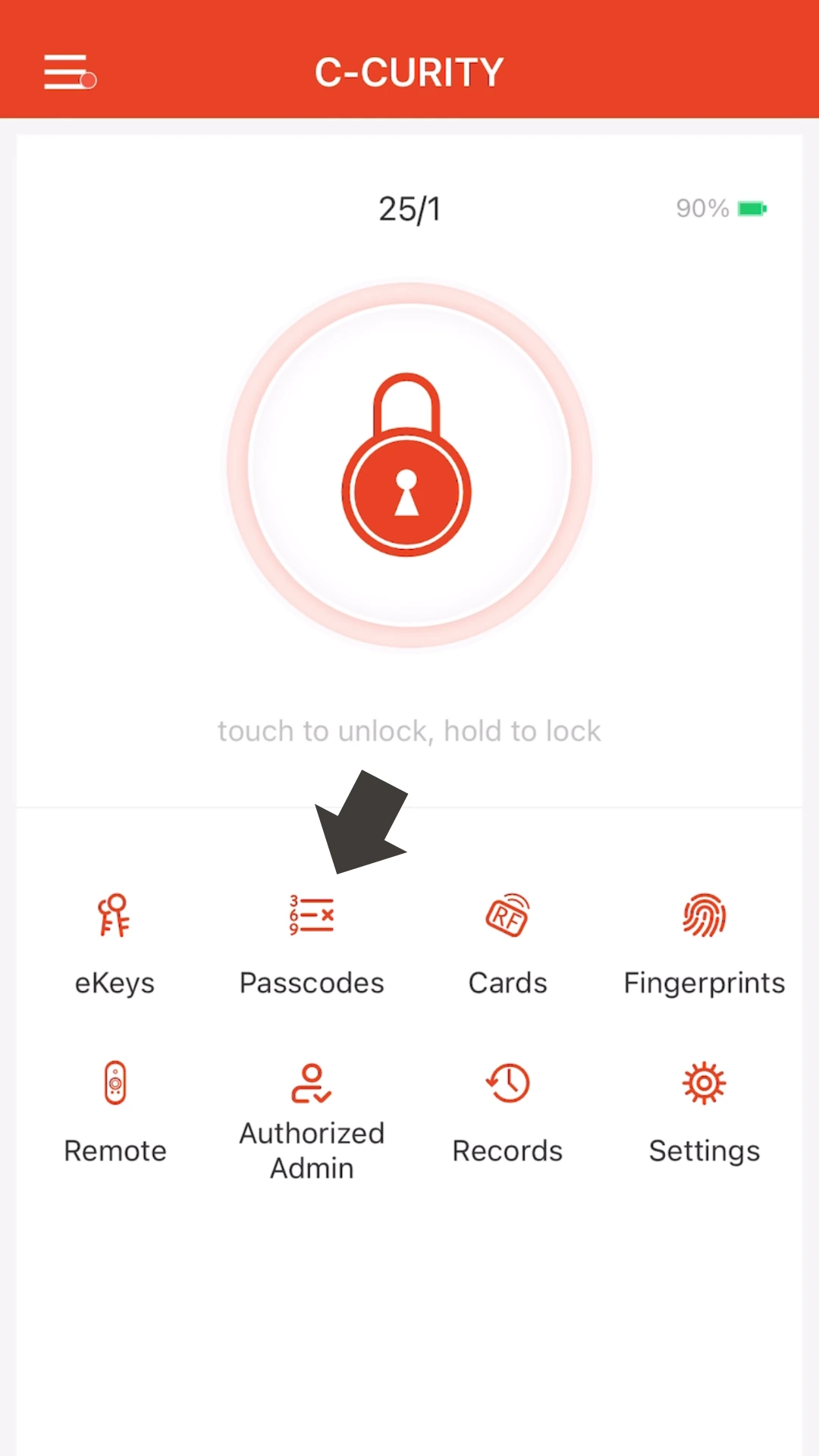
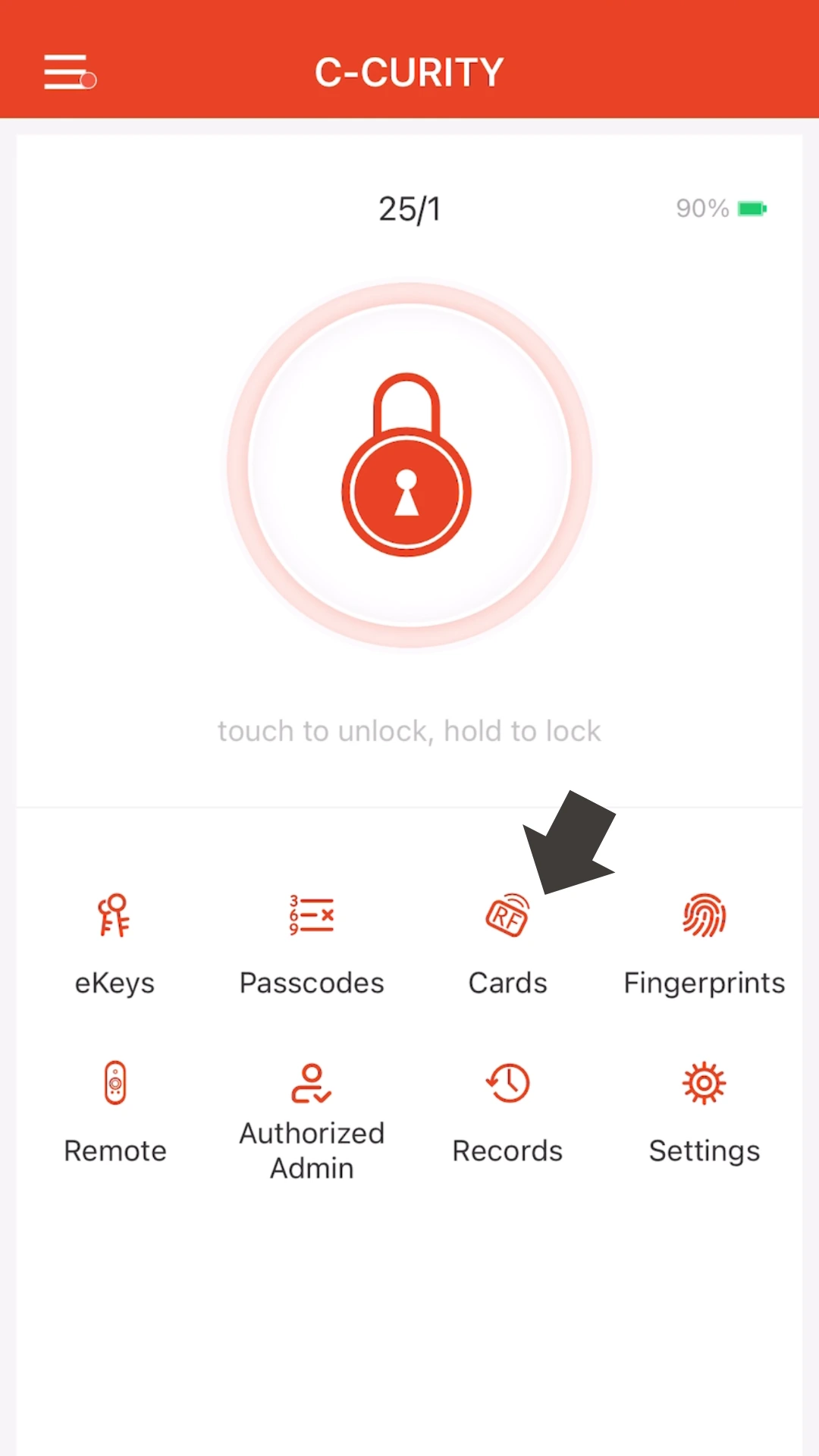
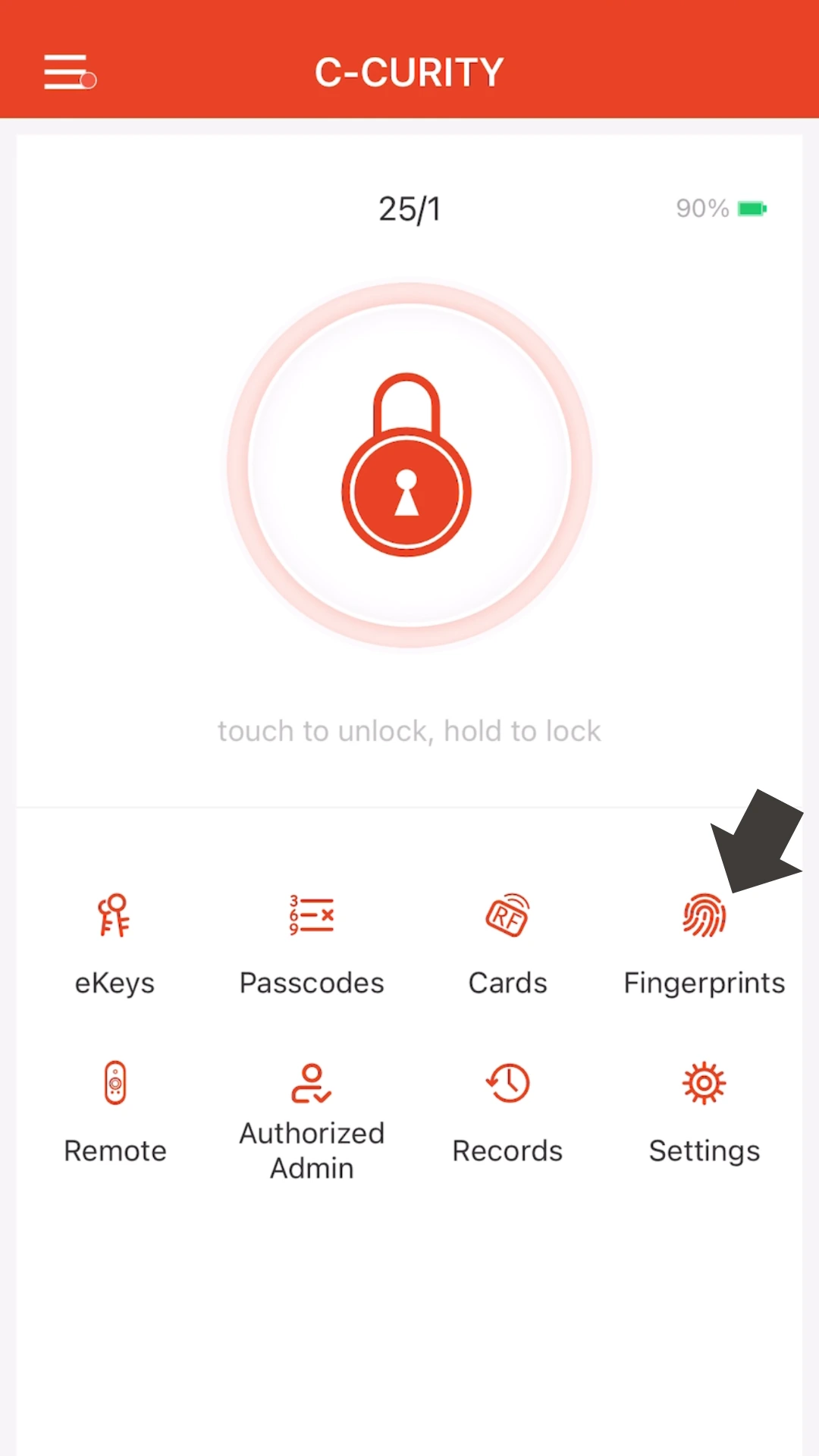
4. Create Passcodes for Others
In the Digital Door Lock App, go to Passcodes and choose from:
- Permanent – works all the time
- Timed – active only during chosen dates or hours
- One-time – usable once, ideal for deliveries
- Recurring – repeat schedule (e.g., every weekday at 9:00)
This feature ensures precise access control for everyone who needs entry.
5. Add Fingerprints or Keycards
- Fingerprints: Register multiple fingers by scanning from different angles.
- Keycards: Up to 200 cards can be added, making it ideal for offices and shared properties.
6. Share Admin Access
As the Master Admin, you can authorise others to become co-admins:
- Open Authorised Admin in the app.
- Tap Create Admin.
- Assign roles and send invitations via email or mobile.
This ensures smooth access management when more than one person needs control.
Tips for New Users
To get the best out of your C-CURITY Digital Door Lock App and smart lock:
- Clean the fingerprint scanner regularly for accurate recognition.
- Add the same fingerprint more than once to increase speed.
- Always use alkaline batteries for stable performance.
- Keep Bluetooth active during setup and pairing.
- Update the app frequently to access new security features.
Control Made Simple
The C-CURITY Digital Door Lock app puts everything in your hands. From granting temporary access to guests, to tracking entry history, to managing multiple locks, the app is built for both security and ease of use.
Shop online today and explore our full range of smart home solutions:
- 🌐 Website: www.c-curity.com
- 🛒 Shopee: C-CURITY | COMFORTA
- 🛒 Lazada: C-CURITY
- 🛒 NocNoc: C-CURITY
Stay updated with our latest tutorials, news, and promotions on:
Tel: 02-240-1331